The release of Apple OSX 10.7 "Lion" brought with it many drastic changes to the way the operating system works. Native applications now have better gesture integration, autosaving "versions" of many documents, and a complete redesign of most power user features ("Spaces" is now "Mission Control", etc.) While new features always come with pros and cons, the most egregious change is what happened to scrolling.
For the few PC users that are not aware of my Mac woes, after installing the OS, I found that scroll gestures were, by default, inverted. Horizontal gestures felt natural, but vertical scrolling was backwards from what it's been since mouses have
had the scroll wheel metaphor (pull back on the wheel, and content is pushed upward as if it were rubbing against the bottom of the wheel.) Some computer mice, like my logitech, also had the ability to
lean horizontally, to accommodate horizontal scrolling as well. Push the top of the wheel right to scroll to the right, and vice versa.
In Lion, these metaphors were abandoned in favor of trackpad metaphors: push the content in the direction you want it to go. The new metaphor conflicted with the 2-finger virtual-mousewheel scrolling to which everyone was accustomed, as well as the mousewheel "lean." The change may have meant to make the operating system more friendly to the "iPad as first computer ever" demographic, but what isn't clear is why I can't change it back.
In System Preferences, there is an option to turn off "natural" scroll direction. Unfortunately, this just inverts ALL gestures. Apple has made me choose: Learn an unnatural horizontal gesture, or unlearn your natural vertical gestures. Meanwhile, they've branded the wiring in my own head
unnatural. Considering that the use of gestures on a laptop is already the domain of "power users," it seems ludicrous that the power to tweak the settings appropriately isn't built into preferences like it is in say, "Hot Corners" or F-key Options.
You might be thinking at this point, "What's the big deal? Why not just teach yourself the new paradigm and stop whining."
I wish it were that simple.
I
did learn inverted vertical scrolling. In the OS. In Web browsers. And in every bloody game I've ever played on my Mac, including games like
Minecraft where the vertical scroll wheel was already a flimsy metaphor for navigating a horizontal item bar. The real problem is having to unlearn my new skills every time I jump onto a school or work computer that isn't running Lion, or when I find myself using a PC. It's like being forced to use my non-dominant hand to brush my teeth. It isn't natural, there's no inherent benefit, and it probably takes me twice as long to do a good job. Or in the case of an FPS, I take out the handgun when I meant to pull out a shotgun, and that split second mistake meant the difference between glorious victory and a face full of bullets.
Thanks for ruining my killstreak.
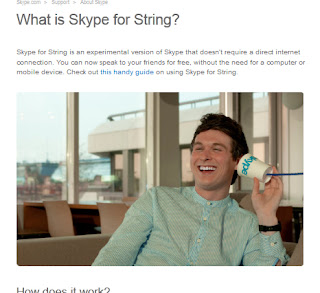 But earlier this week Skype announced its new service Skype™ for String, and I'd like to say, Skype, this is the best thing you've done since you added a 'quit' button back to the task bar right-click options.
But earlier this week Skype announced its new service Skype™ for String, and I'd like to say, Skype, this is the best thing you've done since you added a 'quit' button back to the task bar right-click options.




